[Mac] 移除與重新啟用目錄的 Folder Action
昨天寫了一篇 用 Automator 的 Folder Action,自動將痞客邦備份檔移到 Dropbox,
不過馬上就遇到了一個問題:如果不想要這個 Folder Action 了,要怎麼移除呢?
在網路爬文,大多是找到第一個解法,
不過自己正好又試出另一個方法,兩個都來說明一下吧~
1. 使用 Remove Folder Actions.scpt
開啟 terminal 後,先進到要移除 Folder Action 的目錄,
接著執行 /Library/Scripts/Folder Actions/Remove Folder Actions.scpt~
像我想移除 ~/Downloads 目錄的 Folder Action,就執行下面的指令:
cd ~/Downloads
osascript "/Library/Scripts/Folder Actions/Remove Folder Actions.scpt"
假設這個目錄下有 Folder Action 的話,會跳出如下的對話框,先選擇目前的目錄:
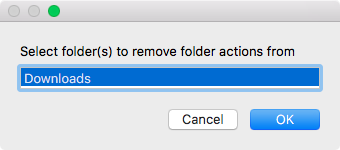
再選擇要移除的 Folder Action,按下 OK 就會移除了:
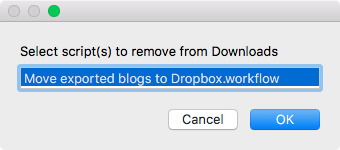
若是目錄下沒有 Folder Action 的話,就會看到這個畫面:
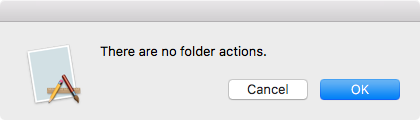
2. 使用 Finder 提供的 Folder Action Setup Service
這是我自己湊巧發現的,在 Finder 裡面,
對著要移除 Folder Action 的目錄按右鍵 > Services > Folder Actions Setup:
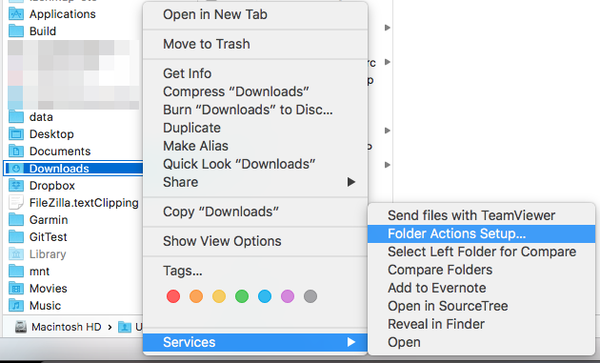
在這邊就可以很方便的管理 Folder Action,
按右下角的 +/- 鈕,就可以新增/移除目錄的 Folder Action:
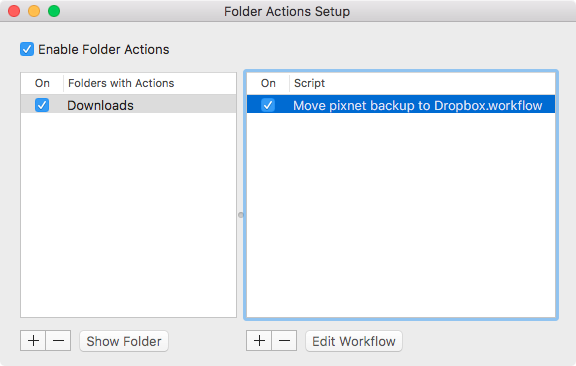
個人覺得第二個方法比較方便,
不用特別去記得要用 /Library/Scripts/Folder Actions/Remove Folder Actions.scpt,
而且這個方法還解決了我另一個問題,這邊來說明一下吧~
我原本用了第一個方法移除了 Folder Action,後來想再加回去,
正好我之前有把 Automator 中的 Folder Action 匯出成 .workflow,
於是我執行了 open xxx.workflow 後,可以按下 Install 安裝這個 Folder Action:
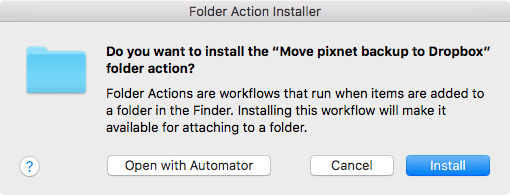
從訊息來看,這個 Folder Action 已經連結到 ~/Downloads 目錄了:
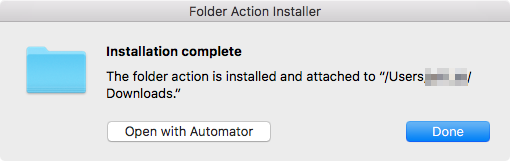
不過怪異的是,這個重新安裝上的 Folder Action 似乎並沒有生效,
我的痞客邦備份檔並沒有被自動移到 Dropbox 目錄下…
用了第二個方法檢視了一下,發現那個 workflow 是存在的,但並沒有真的與 ~/Downloads 目錄連結,
因此只要按下右下角的 + 鈕,選擇已經存在的 workflow,這個 Folder Action 就正常了~
參考資料:How do I remove folder action for folder that doesn’t exist?