[Sublime Text] 在 Sublime Text 裡使用 Perforce plugin
公司的 CVS 系統是使用 Perforce,之前就知道 Sublime Text 有支援 Perforce 的 plugin,
不過一直沒有使用成功,最近決定再來試用一次,
終於可以成功地 check out 檔案啦~立刻來記錄一下~
參考資料:
P4 Command Reference – P4PASSWD
1. 安裝 Perforce plugin
到 Sublime Text > Tools > Command Palette > Package Control: Install Package,
搜尋 Perforce,就可以直接安裝了:
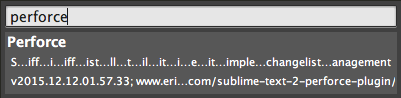
2. 設定 Perforce plugin
Perforce plugin 的設定預設值如下,我是覺得沒有需要修改:
{
"perforce_auto_checkout": true, // when true, checkout will occur depending on the modify/save settings
"perforce_auto_checkout_on_save": true,
"perforce_auto_checkout_on_modified": false,
"perforce_auto_add": true, // when true, any file within the client spec that doesn't exist during the presave will be added
"perforce_warnings_enabled": true, // will output messages when warnings happen
"perforce_end_line_separator": "n", // used to reconstruct the depot file after breaking it up to remove the first line
"perforce_log_warnings_to_status": true, // used to redirect logs to the status bar instead. The standard output is too big for the line (can be multi-line with the raw output of p4)
"perforce_default_graphical_diff_command": "p4diff "%depotfile_path""%file_path" -l "%file_name in depot" -e -1 4", // used only if Select Graphical Diff Application is not called
// "perforce_p4env": "~/.p4env", // optional environent file to source rather than ~/.bash_profile
//"perforce_p4path": "/usr/local/bin/" // optional path for p4 if symlink not available (e.g. OSX El Capitan cannot write to /usr/bin/).
}
要修改的話,就到 Sublime Text > Preferences > Package Settings
> Perforce > Settings – Default 複製一份到 Settings – User,再修改就行了~
3. 使用 Perforce plugin 自動 check out 檔案
當編輯並儲存檔案時,Perforce plugin 就會自動幫我們 check out 檔案,
用 P4V 就可以看到它幫我們 check out 到 default 的 changelist:

如果有開 Sublime Text 的 Console View 視窗的話,可以看到相關的訊息:
Perforce: //Core/src/test_all.sh#1 - opened for edit
不過通常不會這麼順利,像我一開始使用 Perforce plugin,
修改檔案並儲存後,就會看到 Console view 裡有一個錯誤訊息,如:
Perforce: Perforce password (P4PASSWD) invalid or unset.
研究了一下,目前確定可以解決問題的步驟是先在 terminal 裡,
執行 p4 login -p 來登入後,取得一個 ticket,
如下例中的 ABCD5905741C9F6E7A1A2511B30AABCD:
testuser@localhost ~ $ p4 login -p
Enter password:
ABCD5905741C9F6E7A1A2511B30AABCD
接著將環境變數 P4PASSWD 設定成這個 ticket 的值後,
再從這個已經設定好環境變數的 terminal 開啟 Sublime Text:
export P4PASSWD=ABCD5905741C9F6E7A1A2511B30AABCD
open -a "Sublime Text"
也許有其他比較簡單的方法,不過上面這個至少是目前可用的方法囉~^^