[VMware] 在 Linux 上使用 VMware vSphere CLI 列出 ESXi 上所有的虛擬機器
VMware vSphere Client 因為只有 Windows 版本,
像我想要在 Linux 上,對 vm 做一些操作就有些不便…
今天裝了 VMware vSphere CLI (支援 Windows/Linux),來看看它能做些什麼~
1. 下載 VMware vSphere CLI
先到 VMware 的網站下載 VMware vSphere CLI,
像我下載的是 VMware vSphere CLI 5.5 Update 1 的 Linux x64 版本~
2. 安裝 VMware vSphere CLI
將抓下來的檔案解閈後,執行 vmware-install.pl 安裝:
tar zxvf VMware-vSphere-CLI-5.5.0-1549297.x86_64.tar.gz
cd vmware-vsphere-cli-distrib/
sudo ./vmware-install.pl
裝好之後的東襾預設都在 /usr/bin 下面:
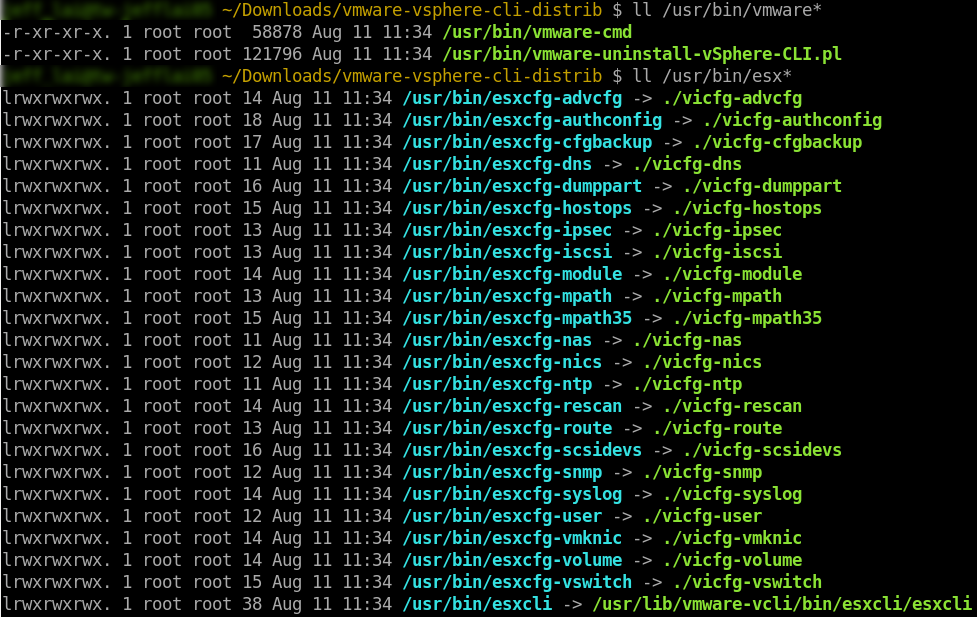
3. 使用 vmware-cmd 來列出所有的虛擬機器
vmware-cmd 的指令都是要先指定 ESXi server 或是 vCenter server 的位置,
和登入的名稱與密碼,再接上要操作的指令。
例如想要列出 10.1.116.132 這台 ESXi 上的虛擬機器的話,指令是:
vmware-cmd --server 10.1.116.132 --username --root PASSWORD -l
執行後的結果如下:

不過 vmware-cmd 可以做的事情並不多,
看看它的 help,大概可以做些啟動或是關機等等的操作,
但像如果想要列出某個 vm 的所有 snapshot 的話就不行了:
Usage: vmware-cmd <options> <vm-cfg-path> <vm-action> <arguments> vmware-cmd -s <options> <server-action> <arguments> Options: Connection Options: -H or --server <host> specifies an ESX host or a vCenter Server -h or --vihost <target host> specifies a target host if host is a virtual center -O <port> specifies an alternative port -Q <protocol> specifies an alternative protocol -U or --username <username> specifies a username -P or --password <password> specifies a password --sessionfile specifies a sessionfile path --passthroughauth specifies a login by sspi option --credstore specifies to fetch Credential store information --encoding specifies encoding option General Options: -h More detailed help. -q Quiet. Minimal output -v Verbose. Server Operations: vmware-cmd -l vmware-cmd -s register <config_file_path> <datacenter> <resource pool> vmware-cmd -s unregister <config_file_path> VM Operations: vmware-cmd <cfg> getstate vmware-cmd <cfg> start <powerop_mode> vmware-cmd <cfg> stop <powerop_mode> vmware-cmd <cfg> reset <powerop_mode> vmware-cmd <cfg> suspend <powerop_mode> vmware-cmd <cfg> setguestinfo <variable> <value> vmware-cmd <cfg> getguestinfo <variable> vmware-cmd <cfg> getproductinfo <prodinfo> vmware-cmd <cfg> connectdevice <device_name> vmware-cmd <cfg> disconnectdevice <device_name> vmware-cmd <cfg> getconfigfile vmware-cmd <cfg> getuptime vmware-cmd <cfg> answer vmware-cmd <cfg> gettoolslastactive vmware-cmd <cfg> hassnapshot vmware-cmd <cfg> createsnapshot <name> <description> <quiesce> <memory> vmware-cmd <cfg> revertsnapshot vmware-cmd <cfg> removesnapshots
(本頁面已被瀏覽過 1,089 次)