[GCloud] 使用 gcloud 連線到 Google Cloud Platform 上的 VM
雖然把 WordPress 網站架在 Google Cloud Platform (GCP) 上了,
但其實對 GCP 這個平台還是相當的陌生…
有時候需要進去 WordPress 機器裡執行一些指令操作,
都只能從 Google Cloud 網頁上,選擇 SSH 的功能:
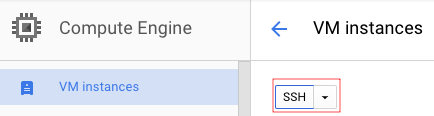
這會開啟一個瀏覽器的視窗,裡面就是 SSH 連到 VM 後的畫面,
操作起來和一般的 SSH 沒什麼不同,
不過畢竟不是自己執行的 SSH,
所以也不曉得要怎麼利用它傳檔案到 VM 上去:
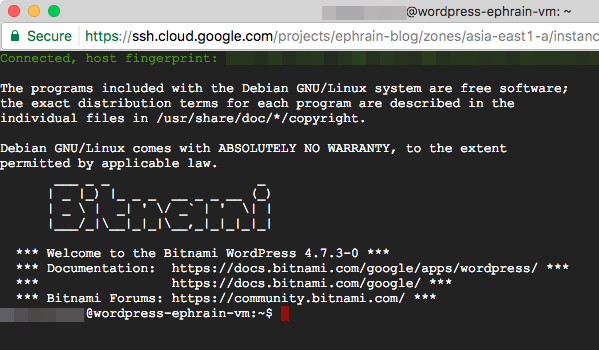
今天稍微瞄了一下文件,把 Google Cloud SDK 裝起來了,
之後就可以直接用 gcloud 指令 SSH 到 VM 上,快速許多~
1. 安裝 Google Cloud SDK
參考文件 Google Cloud Platform > Cloud SDK > Quickstart for Mac OS X,
因為我是 Mac 的機器,因此抓下面的檔案:
google-cloud-sdk-156.0.0-darwin-x86_64.tar.gz
抓下來之後,解開放到一個固定的位置。
最好不要直接放在 ~/Downloads 目錄,因為 gcloud 會在解開的目錄裡,
把 gcloud 留在像 ~/Downloads 這種暫存用的目錄感覺怪怪的,
可能不小心在清除 ~/Downloads 目錄時,就不小心把 gcloud 砍掉了~
像我是將解開後的 google-cloud-sdk 目錄,放到 Dropbox 目錄裡,
這樣我在公司與家裡的電腦上,都能藉由 Dropbox 同步,
而使用到相同的 gcloud:
tar xvf google-cloud-sdk-156.0.0-darwin-x86_64.tar.gz mv google-cloud-sdk ~/Dropbox/Software/
接著執行 google-cloud-sdk/install.sh 開始安裝~
一開始會問是不是要幫忙改善 Google Cloud SDK,按下 y:
testuser@localhost ~ $ ~/Dropbox/Software/google-cloud-sdk/install.sh
Welcome to the Google Cloud SDK!
To help improve the quality of this product, we collect anonymized usage data
and anonymized stacktraces when crashes are encountered; additional information
is available at <https://cloud.google.com/sdk/usage-statistics>. You may choose
to opt out of this collection now (by choosing 'N' at the below prompt), or at
any time in the future by running the following command:
gcloud config set disable_usage_reporting true
Do you want to help improve the Google Cloud SDK (Y/n)? y
接著說會修改 ~/.bash_profile 檔案,把 gcloud 的路徑加進去:
Your current Cloud SDK version is: 156.0.0 The latest available version is: 156.0.0 ┌─────────────────────────────────────────────────────────────────────────────────────────────────────────────┐ │ Components │ ├───────────────┬──────────────────────────────────────────────────────┬──────────────────────────┬───────────┤ │ Status │ Name │ ID │ Size │ ├───────────────┼──────────────────────────────────────────────────────┼──────────────────────────┼───────────┤ │ Not Installed │ App Engine Go Extensions │ app-engine-go │ 96.7 MiB │ │ Not Installed │ Cloud Bigtable Command Line Tool │ cbt │ 4.0 MiB │ │ Not Installed │ Cloud Bigtable Emulator │ bigtable │ 3.3 MiB │ │ Not Installed │ Cloud Datalab Command Line Tool │ datalab │ < 1 MiB │ │ Not Installed │ Cloud Datastore Emulator │ cloud-datastore-emulator │ 15.4 MiB │ │ Not Installed │ Cloud Datastore Emulator (Legacy) │ gcd-emulator │ 38.1 MiB │ │ Not Installed │ Cloud Pub/Sub Emulator │ pubsub-emulator │ 21.0 MiB │ │ Not Installed │ Emulator Reverse Proxy │ emulator-reverse-proxy │ 14.5 MiB │ │ Not Installed │ Google Container Registry's Docker credential helper │ docker-credential-gcr │ 2.3 MiB │ │ Not Installed │ gcloud Alpha Commands │ alpha │ < 1 MiB │ │ Not Installed │ gcloud Beta Commands │ beta │ < 1 MiB │ │ Not Installed │ gcloud app Java Extensions │ app-engine-java │ 132.2 MiB │ │ Not Installed │ gcloud app PHP Extensions (Mac OS X) │ app-engine-php-darwin │ 21.9 MiB │ │ Not Installed │ gcloud app Python Extensions │ app-engine-python │ 6.2 MiB │ │ Not Installed │ kubectl │ kubectl │ 14.8 MiB │ │ Installed │ BigQuery Command Line Tool │ bq │ < 1 MiB │ │ Installed │ Cloud SDK Core Libraries │ core │ 6.1 MiB │ │ Installed │ Cloud Storage Command Line Tool │ gsutil │ 2.9 MiB │ │ Installed │ Default set of gcloud commands │ gcloud │ │ └───────────────┴──────────────────────────────────────────────────────┴──────────────────────────┴───────────┘ To install or remove components at your current SDK version [156.0.0], run: $ gcloud components install COMPONENT_ID $ gcloud components remove COMPONENT_ID To update your SDK installation to the latest version [156.0.0], run: $ gcloud components update Modify profile to update your $PATH and enable shell command completion? Do you want to continue (Y/n)? y
這樣子就安裝好 Google Cloud SDK 了,
而 gcloud 指令也已經可以使用了,就在 google-cloud-sdk/bin 目錄下,
不過要記得開一個新的 Terminal 視窗,才會用到新的 gcloud 路徑:
The Google Cloud SDK installer will now prompt you to update an rc file to bring the Google Cloud CLIs into your environment. Enter a path to an rc file to update, or leave blank to use [/Users/testuser/.bash_profile]: Backing up [/Users/testuser/.bash_profile] to [/Users/testuser/.bash_profile.backup]. [/Users/testuser/.bash_profile] has been updated. ==> Start a new shell for the changes to take effect. For more information on how to get started, please visit: https://cloud.google.com/sdk/docs/quickstarts
2. 初始化設定 Google Cloud SDK
裝好 Google Cloud SDK 後,還要讓 SDK 綁定一個 Google 帳號,
gcloud 才知道它的動作要應用在哪個 Google 帳戶上。
執行 gcloud init 開始設定:
testuser@localhost ~ $ gcloud init Welcome! This command will take you through the configuration of gcloud. Your current configuration has been set to: [default] You can skip diagnostics next time by using the following flag: gcloud init --skip-diagnostics Network diagnostic detects and fixes local network connection issues. Checking network connection...done. Reachability Check passed. Network diagnostic (1/1 checks) passed. You must log in to continue. Would you like to log in (Y/n)? y
按下 y 後,瀏覽器會開啟 Google 登入的畫面,選擇要使用的 Google 帳戶:
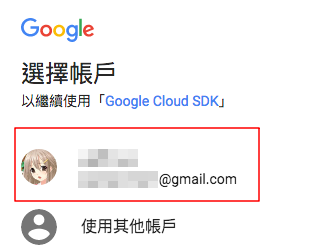
允許 Google Cloud SDK 來存取我們在 Google Cloud Platform 上的資源:
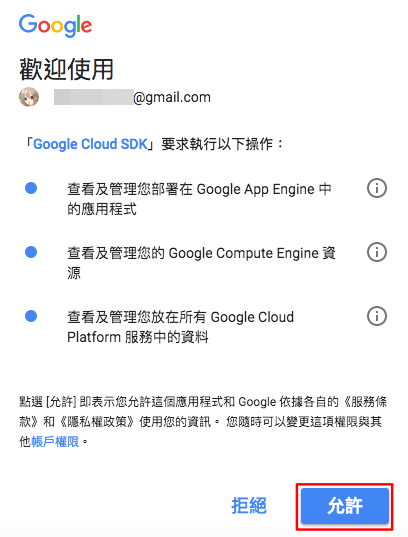
這樣子 Google Cloud SDK 就已經和我們的 Google 帳號綁定了~
接著選擇預設使用的專案:
You are logged in as: [testuser@gmail.com]. Pick cloud project to use: [1] ephrain-blog [2] Create a new project Please enter numeric choice or text value (must exactly match list item): 1
專案選好之後,還可以修改一下 Google Compute Engine 的設定,
按下 y 來設定:
Your current project has been set to: [ephrain-blog]. Do you want to configure Google Compute Engine (https://cloud.google.com/compute) settings (Y/n)? y
主要可以設定的也就是這個 VM 的實體所在地,
之前有提過 asia-east1-a 是中華電信的機房,而且有較多的 CPU 核心,
因此我還是設定在這個區域上:
Which Google Compute Engine zone would you like to use as project default? If you do not specify a zone via a command line flag while working with Compute Engine resources, the default is assumed. [1] asia-east1-b [2] asia-east1-a [3] asia-east1-c [4] asia-northeast1-a [5] asia-northeast1-c [6] asia-northeast1-b [7] asia-southeast1-b [8] asia-southeast1-a [9] europe-west1-c [10] europe-west1-d [11] europe-west1-b [12] us-central1-f [13] us-central1-a [14] us-central1-b [15] us-central1-c [16] us-east1-d [17] us-east1-b [18] us-east1-c [19] us-east4-b [20] us-east4-c [21] us-east4-a [22] us-west1-a [23] us-west1-b [24] Do not set default zone Please enter numeric choice or text value (must exactly match list item): 2
這樣子就初始化完成了:
Your project default Compute Engine zone has been set to [asia-east1-a]. You can change it by running [gcloud config set compute/zone NAME]. Your project default Compute Engine region has been set to [asia-east1]. You can change it by running [gcloud config set compute/region NAME]. Your Google Cloud SDK is configured and ready to use! * Commands that require authentication will use testuser@gmail.com by default * Commands will reference project `ephrain-blog` by default * Compute Engine commands will use region `asia-east1` by default * Compute Engine commands will use zone `asia-east1-a` by default Run `gcloud help config` to learn how to change individual settings This gcloud configuration is called [default]. You can create additional configurations if you work with multiple accounts and/or projects. Run `gcloud topic configurations` to learn more. Some things to try next: * Run `gcloud --help` to see the Cloud Platform services you can interact with. And run `gcloud help COMMAND` to get help on any gcloud command. * Run `gcloud topic -h` to learn about advanced features of the SDK like arg files and output formatting
3. 使用 gcloud 開 SSH 連線至 VM 裡面
可以參考這篇文件:
Google Cloud Platform > Compute Engine > Connecting to Linux Instances
首先,用 gcloud compute instances list,將我們擁有的 VM 都列出來~
目前我是只有 wordpress-ephrain-vm 這個 VM:
testuser@localhost ~ $ gcloud compute instances list NAME ZONE MACHINE_TYPE PREEMPTIBLE INTERNAL_IP EXTERNAL_IP STATUS wordpress-ephrain-vm asia-east1-a f1-micro 10.140.0.2 35.185.170.101 RUNNING
得知 VM 的名稱後,就可以用 gcloud compute ssh 指令,
來 SSH 連線到指定的 VM 了~
因為我這是第一次使用 gcloud 連線,
因此 gcloud 會幫忙建出 SSH 的 public/private key:
testuser@localhost ~ $ gcloud compute ssh wordpress-ephrain-vm WARNING: The public SSH key file for gcloud does not exist. WARNING: The private SSH key file for gcloud does not exist. WARNING: You do not have an SSH key for gcloud. WARNING: SSH keygen will be executed to generate a key. Generating public/private rsa key pair. Enter passphrase (empty for no passphrase): Enter same passphrase again: Your identification has been saved in /Users/testuser/.ssh/google_compute_engine. Your public key has been saved in /Users/testuser/.ssh/google_compute_engine.pub. Updating project ssh metadata.../Updated [https://www.googleapis.com/compute/v1/projects/ephrain-blog]. Updating project ssh metadata...done. Waiting for SSH key to propagate.
gcloud 會在 ~/.ssh 目錄下,產生出名叫 google_compute_engine 的公私鑰,
接著就直接 SSH 連線到 VM 中了:
The programs included with the Debian GNU/Linux system are free software;
the exact distribution terms for each program are described in the
individual files in /usr/share/doc/*/copyright.
Debian GNU/Linux comes with ABSOLUTELY NO WARRANTY, to the extent
permitted by applicable law.
___ _ _ _
| _ |_) |_ _ _ __ _ _ __ (_)
| _ | _| ' / _` | ' | |
|___/_|__|_|_|__,_|_|_|_|_|
*** Welcome to the Bitnami WordPress 4.7.3-0 ***
*** Documentation: https://docs.bitnami.com/google/apps/wordpress/ ***
*** https://docs.bitnami.com/google/ ***
*** Bitnami Forums: https://community.bitnami.com/ ***
testuser@wordpress-ephrain-vm:~$
有了 gcloud 之後,就不用再打開瀏覽器,才能做 SSH 連線啦~